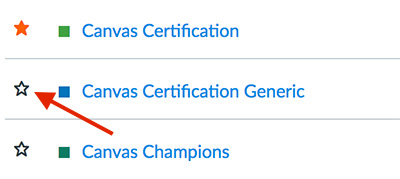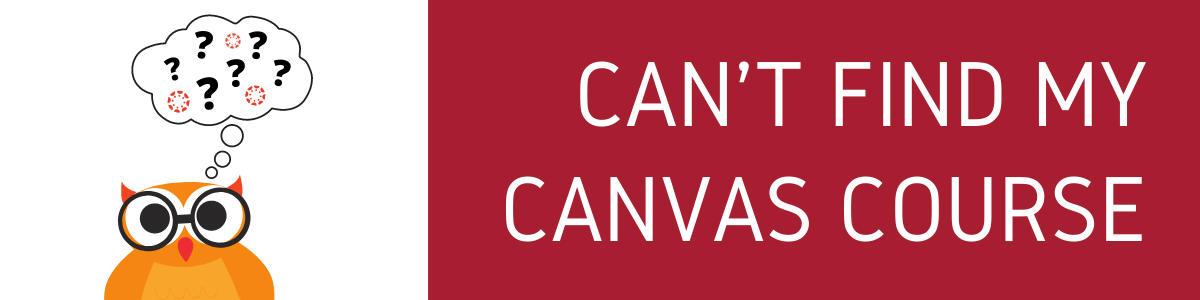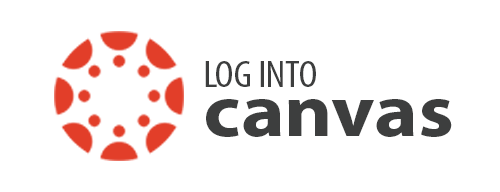Online Learning
There are a few reasons that your course is not appearing on the Canvas Dashboard.
- Your course not selected to display on the Dashboard. Follow the instructions below to Add Course to the Dashboard.
- The course has not yet been published.
- Students should contact the instructor to confirm when they plan to publish the course.
- Instructors should see the course in the unpublished section on the Dashboard. If the course is not present then it has likely not been activated. Activate My Live Site
- The course is a late start course and will be published closer to the start date. Check the class schedule to confirm when the course is supposed to start.
Add Course to the Dashboard
If you do not see your course on the dashboard, you can find it under courses. another possibility is that your instructor has not published your course. Once they do it will appear on your dashboard.
- Log in to Canvas
- Select Courses from the global navigation menu
- Select All Courses
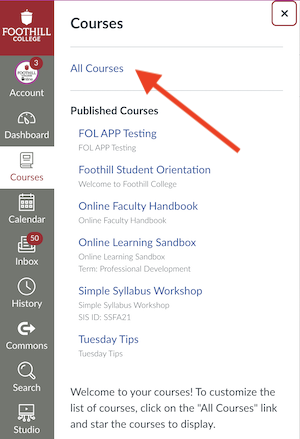
- Check the star next to your course to make is a favorite and have it appear on the
dashboard. To remove the course from the dashboard uncheck the star.