
Steps to Register for Classes
Steps to Register
Registration Dates & Deadlines
Summer 2025
- View Summer Class Schedule — available Monday, April 21
- Six-Week Summer Session runs June 30–Aug. 8
- Priority registration begins Monday, May 12
- See important dates and deadlines.
Fall 2025
- View Fall Class Schedule — available Monday, June 16
- Fall classes run Sept. 22–Dec. 12
- Priority registration begins Monday, July 21
- See important dates and deadlines.
Before You Start
Priority Registration
NEW STUDENTS: To register for classes in MyPortal, you must first apply for admission. Remember to declare a major (not "undecided") and select a goal of transfer, degree or certificate if you want to qualify for priority enrollment. Then come back to this page and follow the steps below to register for classes.
FORMER STUDENTS: You must reapply for admission if you missed a term, except if you skipped summer session.
| If you want to request an add code for an online class AFTER the quarter starts, you must be a continuing student or apply for admission to Foothill first. |
Accessing Student Registration
- LOG IN to MyPortal.
- SELECT Student Registration Card. TIP: Can't find the Student Registration Card? Follow the prompt on the top left announcement
to VIEW ALL CARDS.
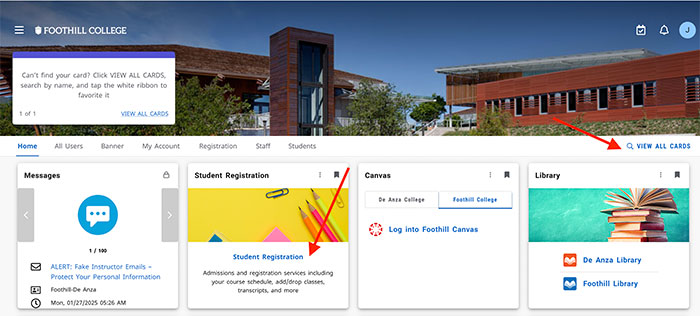
- Under Registration Tools, SELECT the New Version. See MyPortal Registration Guide. For information about registration policies, read Using the Registration Tools on the page below.
About Registration Steps
Get Your Date to Register
- View your date and time to register, available a couple weeks before registration begins and based on your completion of priority enrollment steps, student status and number of units completed.
- Log in to MyPortal > CLICK on the Student Registration tile > Under Registration Tools > CLICK on Registration Dashboard > CLICK on Prepare for Registration to find your registration date and time and check for any holds on your account.
- Register for (add) classes in MyPortal as soon as you can for the best chances of getting into the classes that you need.
View Searchable Schedule of Classes
- View the online schedule.
- You can check the academic calendar for it's release date, as well as any other dates that may matter to you for the upcoming term.
- For classes you want to take, note the 5-digit CRN# and any prerequisite requirements or special start and end dates if it's not a 12-week class.
- If you've completed prerequisite coursework at another college, submit a prerequisite clearance request at least two weeks before your date to register.
- Note: Some designated learning community courses may require faculty approval for enrollment and/or co-enrollment in another class.
Log in to MyPortal to Register (Add) Classes
- LOG IN to MyPortal.
- If a class you want is closed, see open courses in the schedule of classes for best chances of getting into another section for the course that you need.
- If no other time will fit into your schedule of classes, add your name to a class waitlist.
- Remember: You can also try to add a class after school begins by attending the first class session.
- Don't forget to pay your fees upon registration so that you are not dropped for nonpayment.
Get on the Waitlist
- Review waitlist policies before placing your name on a waitlist.
- Remember: If space becomes available, you will be automatically enrolled in the class and notified by email. If you no longer want this class, it is your responsibility to drop it.
- Update your personal information in MyPortal and check your email often.
Pass/No Pass Grading
You can request a P/NP grade through the completion of the course.
- Before the first day of the quarter, you may request the P/NP grade option in MyPortal.
- After the class begins, you must use the Conversion of Letter Grade to Pass/No Pass form and turn in to the Admissions Office.
- Some transfer institutions will not accept pass/no pass grades, and we cannot change a P/NP to a letter grade per state regulations.
For questions regarding this policy, email admissions@foothill.edu or consult with your academic counselor.
Dropping Classes
- You are responsible for dropping courses that you choose to no longer attend.
- Be aware of academic calendar deadlines for drops for refunds and drops with a W.
- Drops with Ws are included in the number of times you can repeat a course.
Course Repetition, Repeatability and Families
- Effective summer 2012, regulations do not allow students to enroll in the same course more than three times.
- If you receive two W's, two substandard grades, or a combination thereof, the system will block you from enrolling again without an override. You will need to request an override from Admissions and Records to register in the course again. This will be the last time you may enroll in this class at Foothill-De Anza Community College District.
- Please see your options if you have not successfully completed the course after two attempts.
DegreeWorks, ePrintit, AcademicWorks, ClockWork and More
You'll find details for these tools in Applications (Apps) Section inside MyPortal
under the Students listing. You can use the keyword search function or find the appropriate
app icon.
- Use DegreeWorks to plan and monitor progress toward your degree goals. View our Degree Works Quick Guide for more information or find details via the Degree Works app in MyPortal.
- Use ClockWork to register for services with the DRC to request accommodated testing if needed.
- Use Academic Works to search and apply for scholarships.
- Use ePrintit for your printing needs while on campus. Learn more in MyPortal.
Order Your Parking Permit (Note: Student Parking is free for Summer 2025–Spring 2026)
Attend Classes
- Be on time for the first class meeting. Otherwise, you may be dropped from the class if there is a waitlist. If you no longer want to be enrolled in a class, it is your responsibility to officially drop classes.
- Need help in your classes? Remember free academic tutorial support is available through our our friendly tutoring centers. Your success at reaching your goals is important to all faculty and staff at Foothill!
Final Grades
- Normally final grades will be available to view in MyPortal by the second Sunday after finals week if instructors have submitted grades on time.
- See Viewing Grades for complete information about grades and transcripts.

Need Help?
Contact Us!
Admissions and Records
650.949.7325
Student Services Building 8100, Room 8101
View In-Person & Virtual A&R Office Hours
Academic Dates & Deadlines
Campus closed on Fridays for summer through Aug. 29.
Campus closed for Labor Day.
