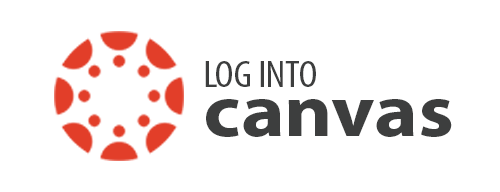Faculty
Canvas FAQ
FAQs about Canvas at Foothill College
1. How do I access Canvas?
At Foothill, you can access Canvas directly with this link https://foothillcollege.instructure.com
2. How do I get help with Canvas?
Click on the "Help" link on the bottom left of any Canvas page. If you can't log into Canvas, you can
Submit a ticket to our help desk
(https://foothillcollege.freshdesk.com/helpdesk)
3. What Canvas training opportunities are available to me?
Faculty can learn about Canvas by completing a self-paced online course. If you need help you can contact us for an appointment. For the self-paced online course, register for the
4. Is Canvas training mandatory before I can use it?
Faculty are required to complete Canvas training or provide evidence of skills in use of Canvas before they can request a live Canvas site for a scheduled class. Upcoming Canvas Certification training sessions are designed to help faculty master and demonstrate the basic skills needed to use the Canvas course management system. Upon successful completion, participants will receive "Canvas Certification" and thus become eligible to request Canvas sites.
5. What does a course site in Canvas look like?
- Tour the GEOG 001 Demo (course developed by Allison Lenkeit Meezan)
- Tour the PHOTO 5 Demo (course developed by Kate Jordahl)
- Tour our Demo Course
- Visit sample courses in Canvas at University of Colorado at Denver
- View the Canvas Instructor Tour Videos
6. I still have course materials on Etudes. How can I transfer my materials from Etudes to Canvas?
Faculty will be provided with ample staff support, one-on-one appointments, and step-by-step instructions from Foothill Online Learning.
Request form to get assistance with course site migration.
NOTE! Access to Etudes sites will no longer be available after June 30, 2018.
7. What Apps have been integrated into Canvas?
Several apps have been integrated into Canvas so you do NOT have to add them as a third party app. To see the list and to learn more about them visit the Online Faculty Handbook.
8. What are some of the advantages and disadvantages of allowing students enrolled in several sections to login in to the same live Canvas course site?
The major advantages are that the instructor only has to login to one course site for all courses and he/she only needs to make changes to one course site rather than multiple.
The major disadvantage is that it may be confusing for students if some are in an on campus course section and others are in a fully online course section because the number and type of assignments/tests/discussion may be different.
9. How can I see my Canvas courses on the dashboard?
If you would like to add a course to the dashboard, you must go to the list of courses and click on the star.
10. How do I publish my Canvas course site?
When you receive your new site it will be set up as UNPUBLISHED. This means that students will NOT be able to login to these live Canvas course sites until you Publish your site.
11: How do I monitor student activity and participation in Canvas?
- Use Student Context Cards to view a summary of students' progress
- Course Statistics
- Course Analytics
- Course Access Report
NOTE: analytics does not measure student activity when students access your course site using mobile device
12. Is there a Canvas orientation for students?
Canvas Orientation sessions are held for students on the Tuesday and Wednesday of the first week of every quarter.
On Campus Student Canvas Orientation[BROKEN LINK]
13. What should I do if I have problems using Canvas?
If you experience any problems or technical difficulties using Canvas, try:
Call the Canvas Hot Line at (833) 300-3461.
14. How can I get more information about Canvas?
- Guides - How to use Canvas
- Canvas Instructor Tour (45 minutes video)
- List of 16 short videos
- CCC Canvas Home Base - Resources from @ONE and the OEI
- Video tutorials on how to use Canvas at Lynda.com. To access Lynda you must
- Sign into the Professional Learning Network
- Click on Lynda.
15. How can students add an image to a discussion?
Students do not have access to the content selector so they have to go through more steps to add an image into a discussion.
16. How do I provide material to students in a country behind a firewall?
Some of our students in China, North Korea, Jakarta, Indonesia, Cuba, and many middle east Asian countries may have difficulty accessing Canvas or links to learning materials in our courses. The biggest problem comes from students in China not being able to access files shared on Google drive, videos shared on Youtube, etc., due to firewall blocking.
Solutions:
- Make make alternative plans for file sharing and video sharing to avoid access problems.
- It may be possible for students to use a VPN to bypass the restrictions.Some articles recommend that users buy VPNs that are hosted outside China, not within China to make sure the VPN works.
17. How can I join the Canvas Community?
You can join and follow several groups on the Canvas Community site
- Groups dedicated to Accessibility
- Canvas Migration
- More...
- To follow and contribute to the site, you need to be logged in with your Canvas account.