
Basic Text Edits
Overview for Editing Text
| To make text edits, you'll use the OU Campus WYSIWYG Editor (What You See Is What You Get) — similar to a word processor. Watch the OmniUpdate video on Editing Content with JustEdit and see steps below for Foothill OU Campus specifics. |
Steps to Edit Foothill OU Pages
Use DirectEdit to enter the Page Edit View
Select a Content Region to Edit
- Review and SELECT one of green buttons on Page Edit View.
- Main Content
- Promo Top
- Promo Bottom
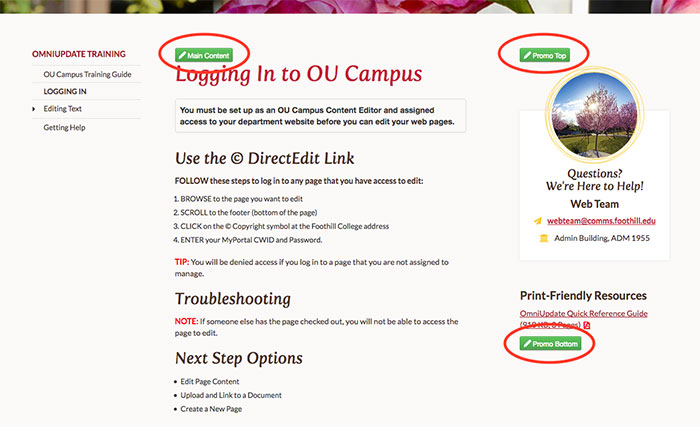
- If the content you want to edit is not editable in Promo Top, such as the Questions circle, SELECT the Content Tab, then _props.pcf
- If you want to edit the Left nav menu, SELECT the Content Tab, then nav.inc.
Make Your Edits with the WYSIWYG Editor
Once inside the WYSIWYG Editor, most of the text on your page will become editable. (Some content is set up as an Asset, which is not editable unless you have permission.)
You can change, delete and add words on in the editable regions as needed.
If you are changing or adding text to your pages, be sure to review the Writing Style Guide (coming soon) to make sure you are following the grammar and usage guidelines of the college. In general, Foothill follows the AP Style Guide when writing for the Web.
Use the following resources to learn more about working inside of the WYSIWYG Editor and for help with editing your page(s).
- WYSIWYG Toolbar
- Insert Edit Link
- Upload and Link to a Document
- Text Formats
- Text Styles
- Editing Snippets
Save Your Changes
Review Your Edits
Lorem ipsum dolor sit amet, consectetur adipiscing elit. Sedulo, inquam, faciam. Istic sum, inquit. Odium autem et invidiam facile vitabis. Tria genera bonorum;
Dat enim intervalla et relaxat. De illis, cum volemus. Duo Reges: constructio interrete. Videsne quam sit magna dissensio?
Publish Your Page
Review Published Page
Log Out of OU Campus

Questions?
Please email us!
Web Support
Marketing Office, Building 1900, ADM 1955
